3. Secure One-click Logins (SSO)
WPMU DEV Supports secure one-click login, or Single Sign-On (SSO), from the Hub for all sites. SSO allows you to access your sites securely without having to sign in separately to each site. It is particularly handy when managing multiple sites.
SSO is optional and you must enable/disable the feature individually for each site.
Once enabled, you can access any site admin from the Hub by clicking the WP ADMIN button for that site.
3.1 SSO is secure
Copy chapter anchor to clipboardSSO uses your WPMU DEV API, not your admin username and password, to access your sites. Your WordPress admin credentials are never stored by us for any reason.
If you have granted access to the WPMU DEV Dashboard plugin on a site to additional administrator users there, and one of those admin users enables the SSO Login feature from the Dashboard plugin, anyone who accesses the site via SSO will be logged-in as that administrator user instead of you.
This can be especially important to know if you have enabled the SSO Login capability in any Team Member custom role.
3.2 Enable SSO for a new Site
Copy chapter anchor to clipboardSSO is enabled by default when you create or clone a new WPMU DEV hosted site. When you connect a 3rd-party hosted site to your WPMU DEV account in your Hub, you’ll notice that the option to Enable secure one-click WP Login will be checked by default. If SSO is not needed for your site, you can uncheck that box to disable it.
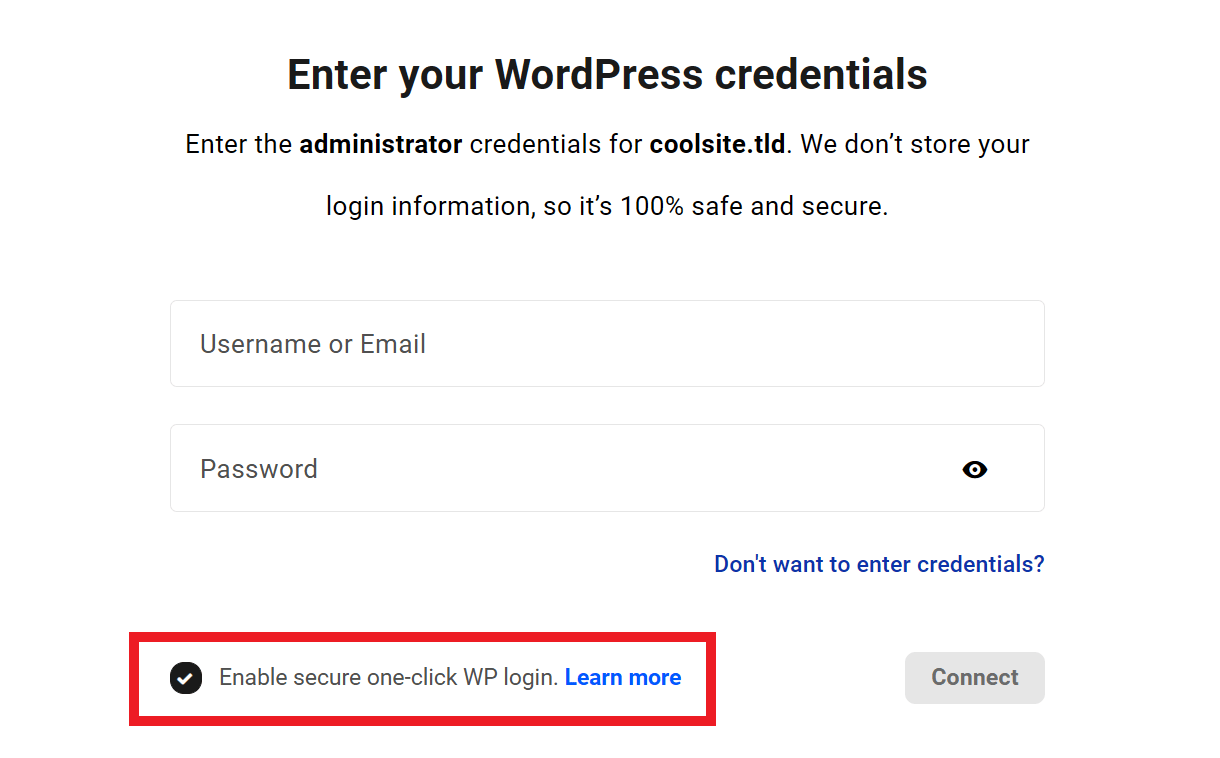
In either case, you can disable the feature at any time in your Hub or the WPMU DEV Dashboard plugin on the site if not needed. See the next chapters below for details.
3.3 Manage SSO from the Dashboard Plugin
Copy chapter anchor to clipboardWhen authenticating the WPMU DEV Dashboard plugin on your site, you can enable SSO by selecting the Enable SSO checkbox below the username and password fields when prompted to submit your credentials.
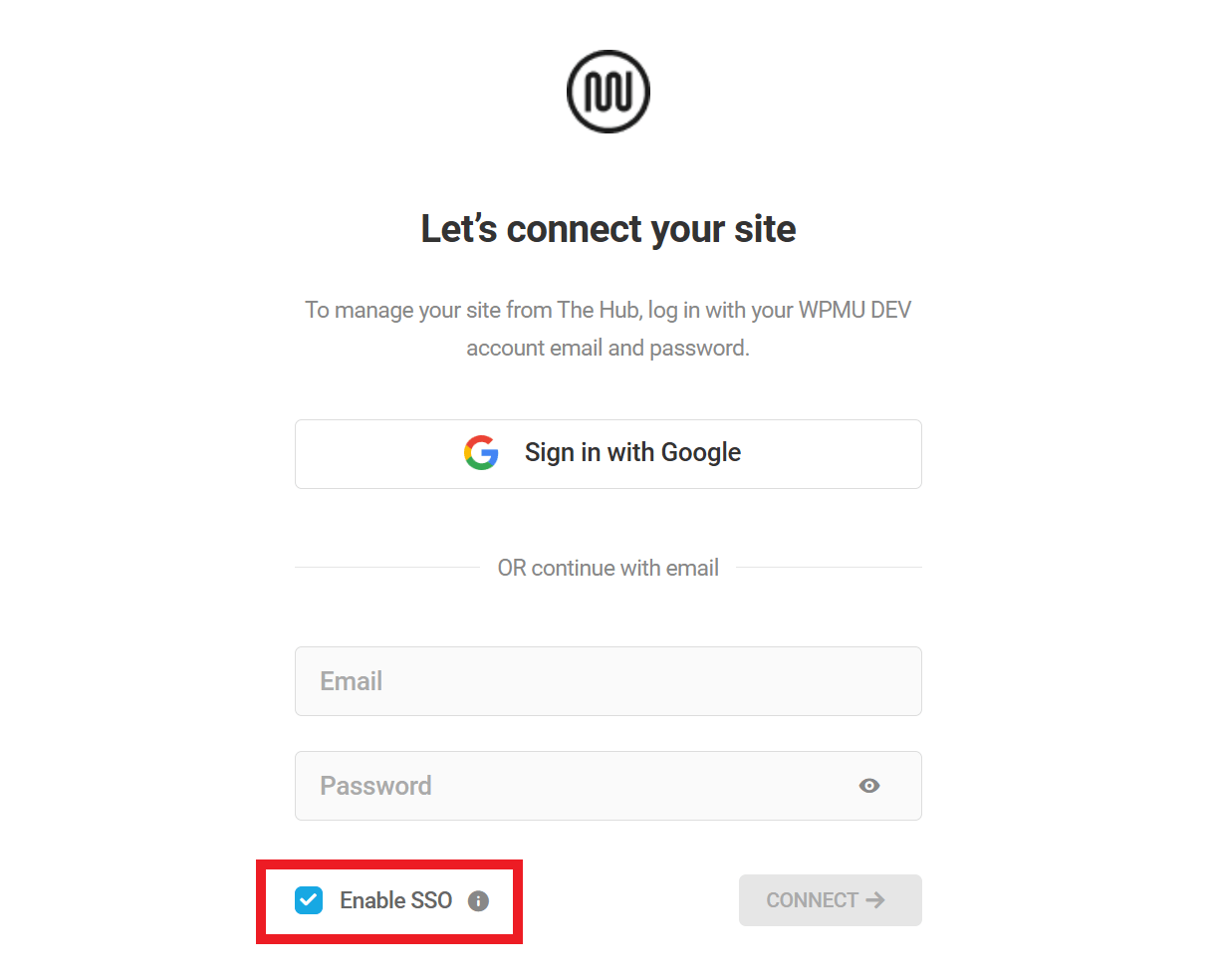
You can enable or disable SSO for any site at any time from the Dashboard Settings control panel here WPMU DEV > Settings. Click the Single Sign-on slider to enable/disable SSO for that site.
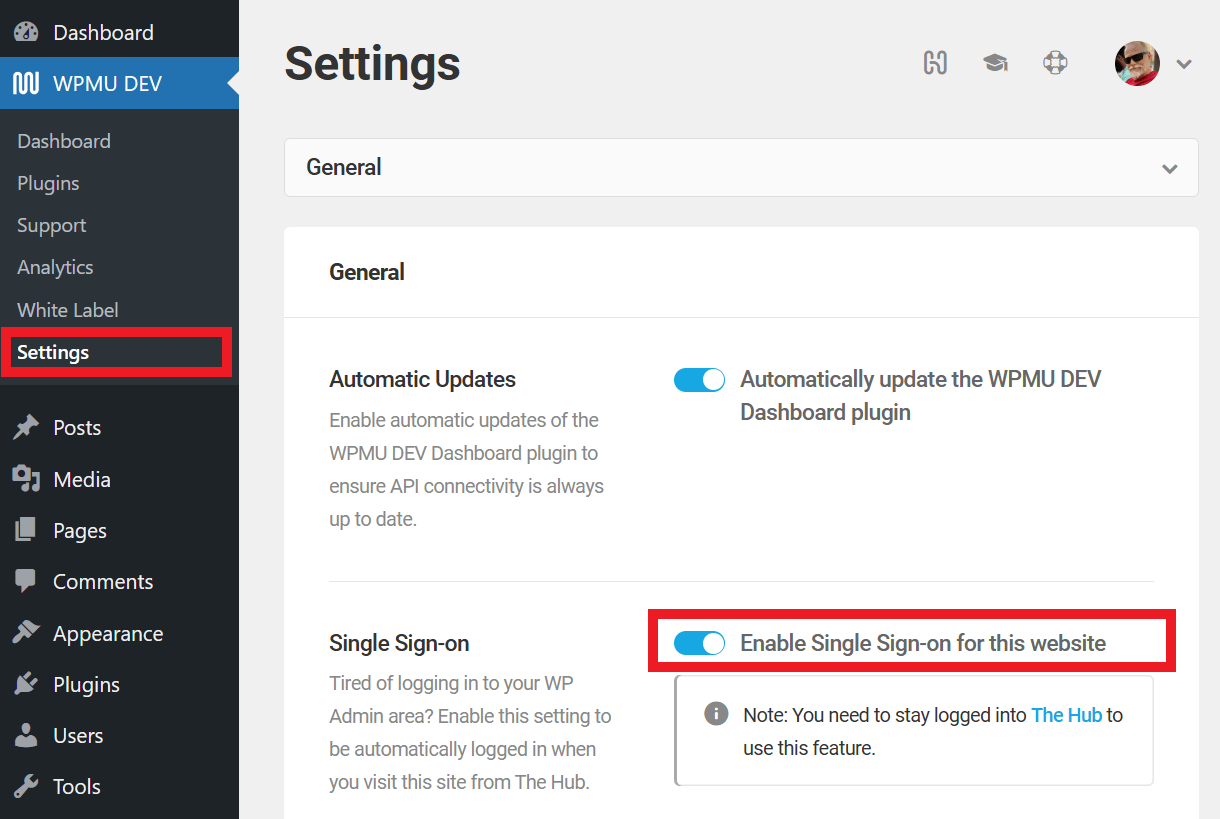
3.4 Manage SSO from The Hub
Copy chapter anchor to clipboardYou can enable or disable SSO Login for any site directly in your Hub.
Click the ellipsis icon next to any site to reveal the management options. Then click Settings in the dropdown menu.
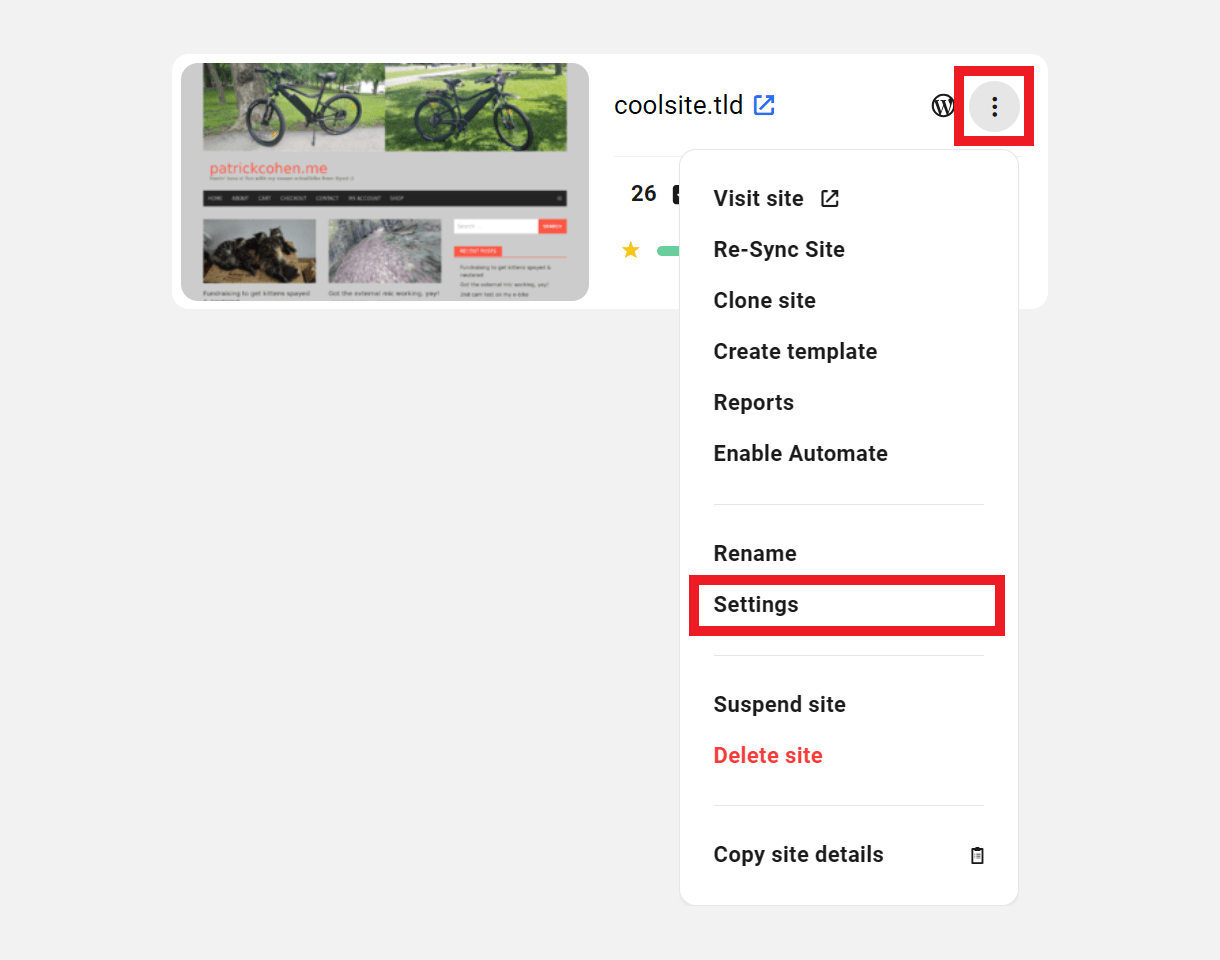
On the Site settings screen, scroll down and click the toggle to enable or disable SSO as needed.

3.5 Get Support
Copy chapter anchor to clipboardIf you still have questions or need assistance after reading this document, please don’t hesitate to contact our support superheroes using the available options under the Support tab in your Hub or via the Support tab in your WPMU DEV Dashboard.

