More Labels & Languages – The Hub Just Gets Better
Just when you thought we were done making the Hub better (okay, we’re never done), we spiced it up even further with custom labels and languages!
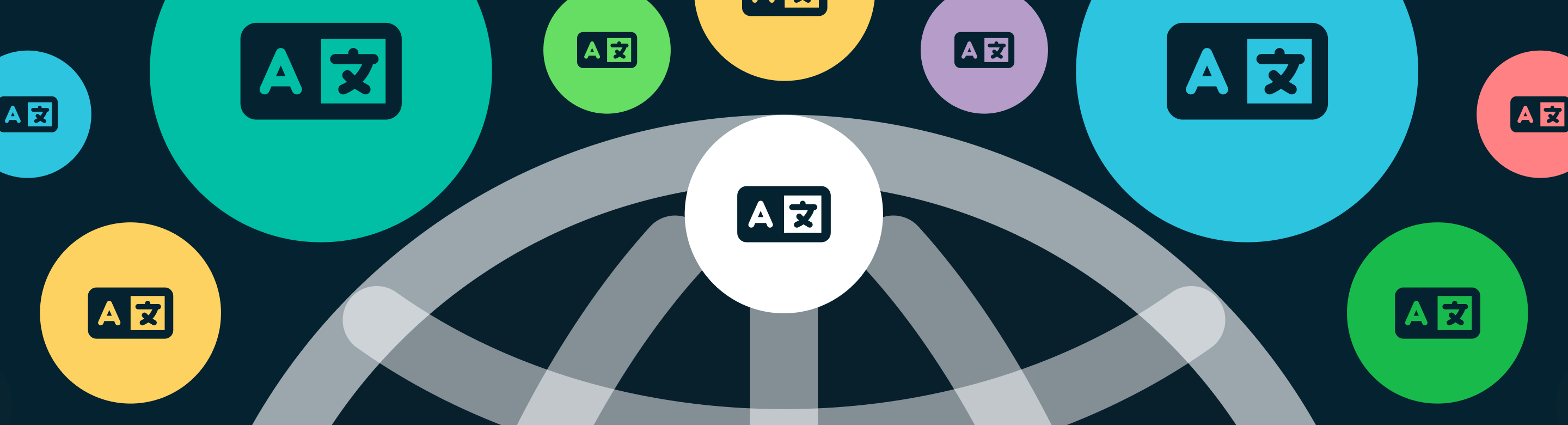
Just when you thought we were done making The Hub better (okay, we’re never done), we spiced it up even further with custom labels and language translations!
Languages and labels give you even more options to set up The Hub to your specifications in just a few clicks.
This cool new feature allows you to translate The Hub into other languages, color-code your websites, and filter your sites by categories & labels so you can sort through them with ease.

Why did we add these features?
Simple. Because based on our survey — you wanted it! And, well, we did, too. We’re pretty fond of new features here.
Here’s a quick break-down of what’s new…
Your Language Preferences Await
It’s essential to read all that’s presented to you in The Hub without translating it. That’s why we’ve now made it simple and easy to change your language preferences.
Pick your language preferences by clicking the gear icon that opens up Account Preferences.
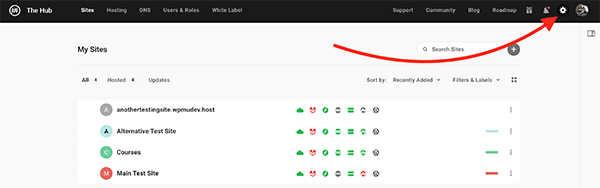
You’ll then have several languages to choose from. Select an option from the dropdown menu and The Hub will be instantly translated.
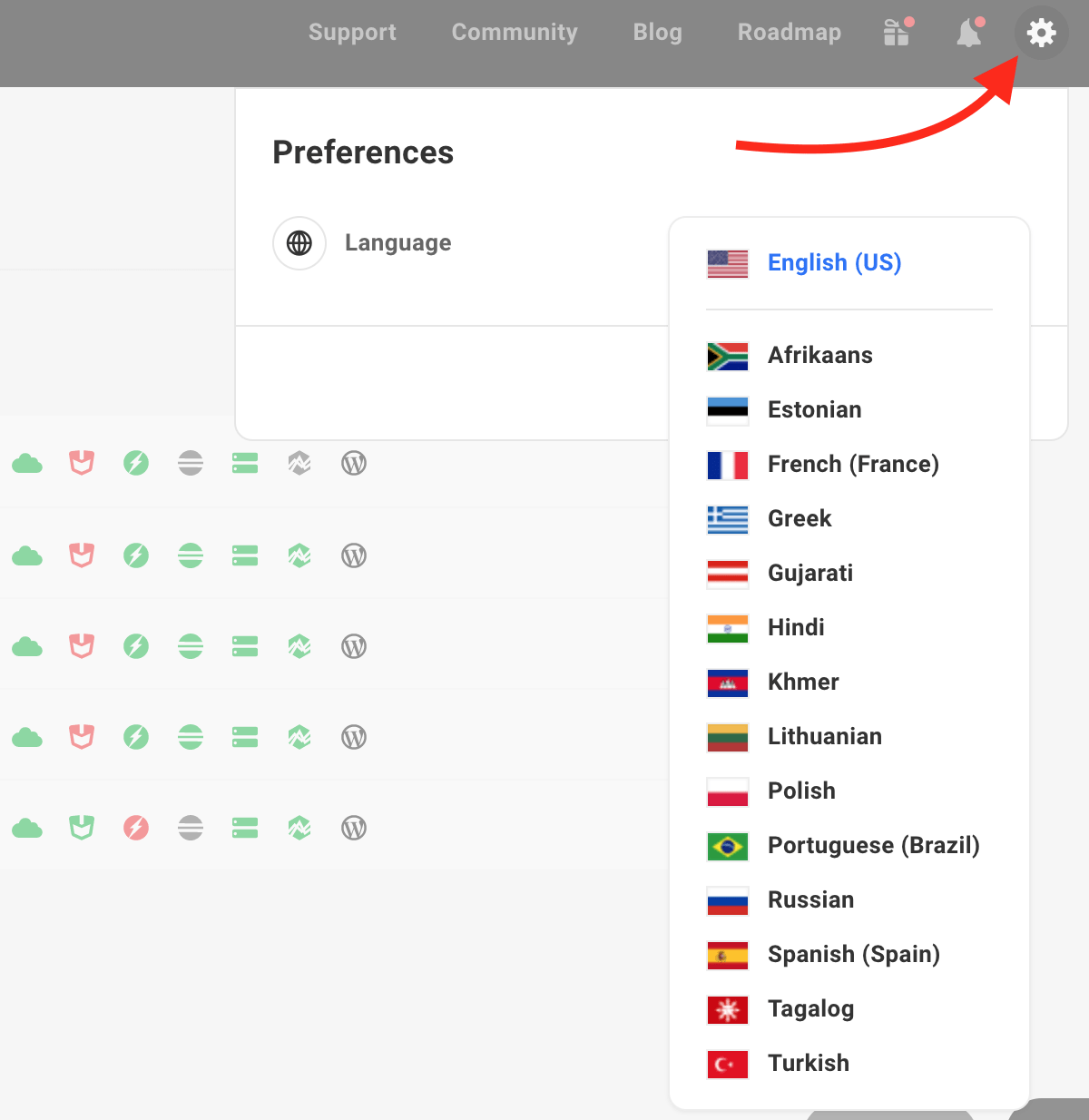
It’s as simple as that! Your language preference is one-click away.
P.S. Just around the corner, there will be options for timezones and more languages to choose from. All of this is coming VERY soon.
From Filters to Labels – We’ve Got You Covered!
You can now organize your websites in The Hub with filters and labels! That means you can filter them by category and color labels, which makes it visually more accessible for you to navigate and sort. Plus, name the labels however you’d like.
After all…
“Without a filter, a man is just chaos walking.” – Patrick Ness
When it comes to filtering, let’s take a look at adding a specific color to a site first.
To color-code a site, you just click on the bar to the right of it.
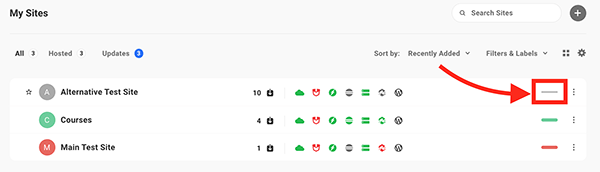
Once you do that, you have the options of:
- None
- Purple
- Blue
- Green
- Yellow
- Orange
- Red
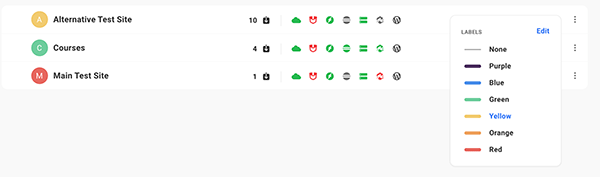
Simply pick out a color, and your website will be represented by it in The Hub.
But wait! There’s more…
You can pick a different color from a color palette, delete colors, edit colors, and filter them. The Filters & Labels dropdown menu is where these options are.
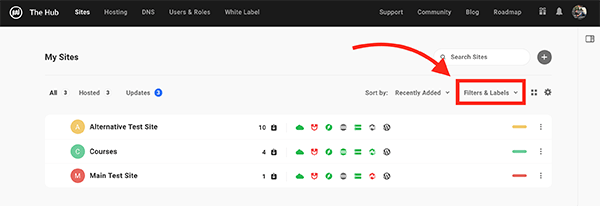
When you click on the dropdown, you have the option to Edit.
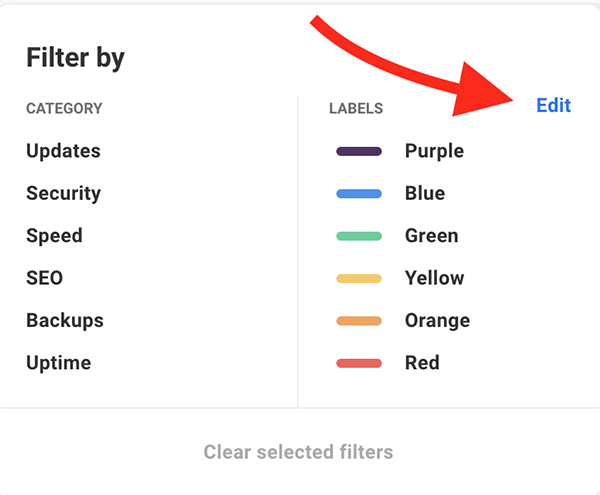
Here, you can edit any color by clicking on it. Change the name or the color itself.
Want a new color that’s not featured? That’s simple to do. Just hit Add Label.
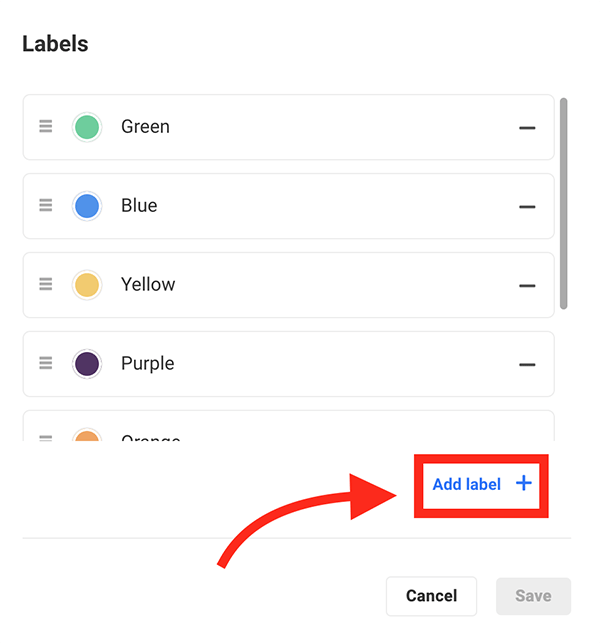
Bright, dull, neutral — the choice is yours!
Pick from the color palette any color you’d like.
Don’t want to label it a name of a color? No problem. You can label it whatever you would like (e.g. eCommerce).
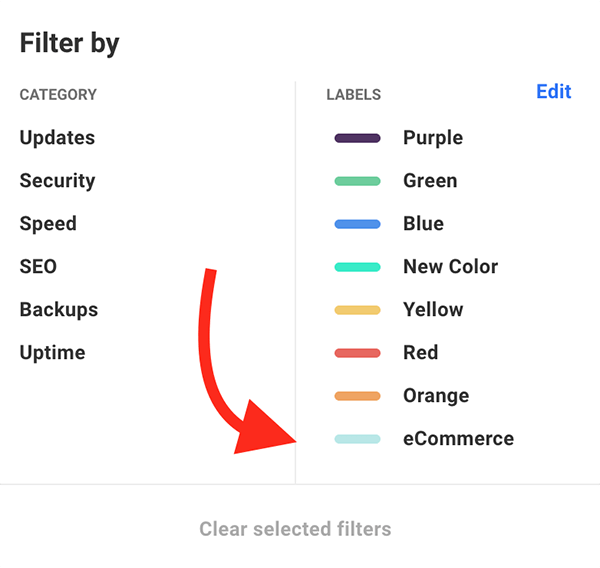
When it comes to arranging the labels, drag & drop the colors in any order that suits you.
Drag & drop makes it easy.
For organizing your content, you can sort by Category and Labels.
From the categories, you can filter by:
- Updates
- Security
- Speed
- SEO
- Backlogs
- Uptime
This saves you gobs of time and helps avoid searching burnout.
You’ll see that ‘Updates’ appears on the screen’s lefthand side when selected in the Filter by area.
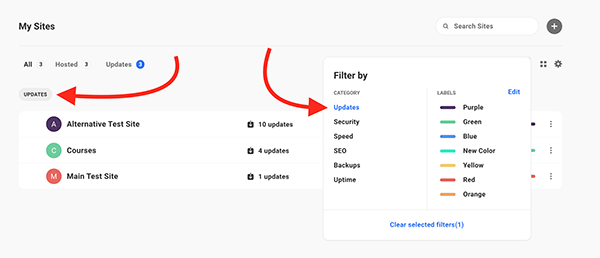
Filtering functions the same with Labels. Pick between any labels/colors that you want to sort through. Or, mix it up with both labels and a category.
Remove the category or labels at any time by clicking on them. Or you can hit Clear All.
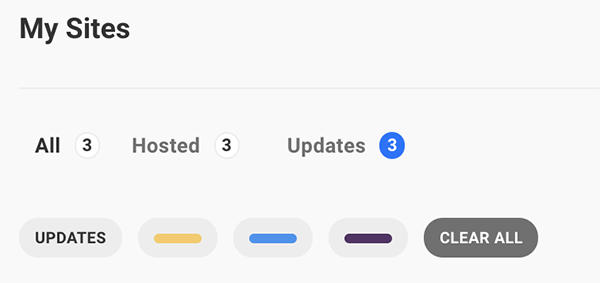
It’s an awesome way to quickly pull-up what you need and control what content is displayed.
Ready for More? Just You Wait.
In case you haven’t noticed, The Hub is continually growing with newer and better advancements. The labels and languages feature are just a small snippet of what’s to come.
If you’re not a member of WPMU DEV, consider becoming one. You’ll get immediate access to The Hub, award-winning premium plugins, and 24/7 support. Try out a membership risk-free!
Until our next colorful update, we’ll say goodbye, au revoir, tchau, & adiós!
Share article
Create your free account to post your comment
Login to post your comment