Hummingbird Gets Full Caching (and You Won’t Believe How It Compares to WP Super Cache…)
Hummingbird can now take complete care of your page caching, just like WP Super Cache, W3 Total Cache and WP Rocket!

Over the past year, we’ve really pushed the boat out on Hummingbird, our site optimization plugin, by adding pretty much every single thing you could need to boost your page speed… But there was one thing left.
Caching!
Well, as of last week, that’s no longer the cache (see what I did there ;) because Hummingbird will now not only minify, enqueue, gzip, browser cache, monitor and report on your site speed… it will now also take complete care of your page caching.
So, I figured I’d take it for a spin on my hobby site and see what the experience (and the results) were like. So without further ado, let’s jump in!
Setting Up Hummingbird Caching vs WP Super Cache
My WP Super Cache Setup
First up, here’s my WP Super Cache config and settings. Super simple, I know, but then again I figure I’m the same as most of you in that I just want a caching product that I can turn on and that does the job for me. So here’s the basics.
Here I’ve got caching turned on (about as basic as it gets!):

And here are the preload settings:

Lastly, a look at the advanced settings screen:

And here are the results (along with other speedy uppy things, like Smush Pro) that I was getting as a result:


Yes, I know they are not outstanding scores, but I did mention before that it’s a hobby site, yeh?
And I’m trying to be like a regular Joe on it rather than the tech ninja I actually am [Ed: Ahem, you said this was going to be an entirely honest article James…] so I’m OK with that – I’m definitely not going to get penalized at the very least.
Now… Let’s take a look at how Hummingbird’s new caching feature works and see what kinda results we get.
Setting Up Hummingbird Caching
First up, we’ve worked really, really hard to make caching as simple as possible for you – no more super complex tabs (although advanced functionality is still available), just a simple turn on and leave (if you wish) experience.

And, naturally, we’ve filed it alongside our existing browser caching and Gravatar caching functionality:

And automatically turned it on for all of your usually cached pages:

As well as, if your require them, adding in extra configurations options like logged-in users, URL queries, updates and, of course, exclusions.
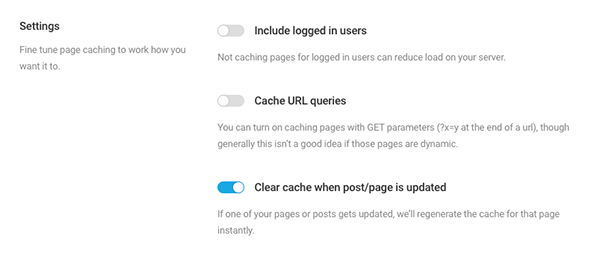
But me being me, I naturally didn’t bother with any of them. I simply cleared and turned off WP Super Cache, clicked “Activate” on Hummingbird Cache, refreshed that (just to be sure), visited my homepage a few times, waited 30 minutes and then did the page speed tests again (I also did them again just now, just to be sure).

Aaaaaand….. (drumroll)
The results were… exactly the same :)
Which, in my book, is absolutely fantastic as means that, at least in this case, the new Hummingbird Cache setup is performing as well as the absolute leading (and run by Automattic) caching plugin out there!
Happy Caching (with Hummingbird!)
So now you can, if you choose, have pretty much every single page optimization trick that you could possibly want in one plugin, which, naturally, comes with the level of support and ongoing improvements that you can expect from a WPMU DEV project.
So, am I right? Why not go give Hummingbird a go today and let us know whether it does the same for you (or not? or better?).
Also, let us know if there are any other features that you’d like to see in Hummingbird to speed up your WordPress site… Or, are we, just possibly, the first cache of it’s time ever [Ed – groan…], actually done?
Happy caching :)
Share article


Create your free account to post your comment
Login to post your comment